Are you looking for the best intro templates for your video? We’ve put together a quick and easy guide on how to edit three free intro templates from bluefx.net.
But first, click on the links below to download the FREE intro video template.
The Game Intro
- Select all four of these videos and then drag them to Filmora.


- Drag the “Base” to the track.

- Then drag the “Base loop” right next to it.

- Add “Reveal” on top of the Base.

- Then drag “Upper loop” beside it.

- In order to create a split, all you need to do is to drag “Reveal” and “Upper loop” up two tracks.

- To put the title just click the “T” at the top and then select “Titles” and choose.

- Drag your chosen title to the track.

- Then type it into the given box.

- Now, duplicate the title and position it below the first one.


- And in order for the title to fit perfectly, drag it to that point where it fits.

Fire Intro
- Drag all four of these videos to Filmora after selecting them.

- Drag “Base” onto the track.

- Then, right next to it, drag the “Base loop.”

- On top of the Base, place “Reveal.”

- Then move “Upper loop” next to it.

- Drag the title to that point where it fits.

- Go to this section in order to edit and type your title.

The BlueFx logo Intro
- Click the folder “Blue Fx”.

- Select the three video file and then drag them to Filmora.

- Drag “Background” to video layer one.

- Then drag the “blue and white ribbon” onto video three.

- Add your logo (bluefx logo) to where it fits.

- Double-click it to edit.

- To add a new text layer just click the “T” or the “Titles” at the top and then choose.

- Drag your chosen title at that point where it fit.

- Select the title to edit.

- Lastly, drag the “lens flare” right at the start.

- Double-click it in order to edit.

It’s as simple as that! You can now freely and easily use these templates. Also, don’t forget to watch the full tutorial below by Uwais on how to fully utilize these amazing templates by bluefx.net using Filmora.